Intro |
Shopping |
Software |
Signers |
Wallet |
Backup |
Receive |
Spend |
Recover
Intro
Now that we have all three devices public keys imported to Specter, it’s time to combine them all to create your multisig wallet. This will be done in 3 steps:-
Create Multisig Wallet
Open Specter and press Add New Wallet > Multisignature Wallet
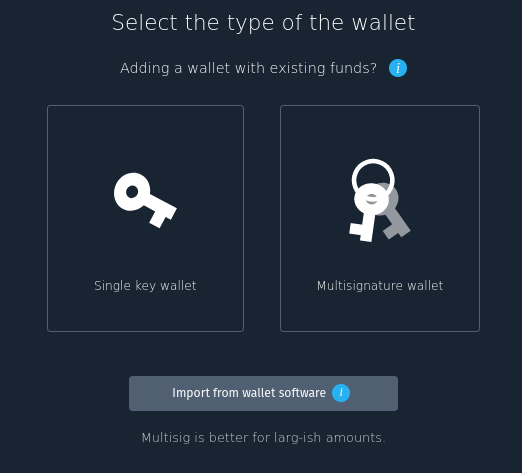
Choose the three signers we just imported and press continue.
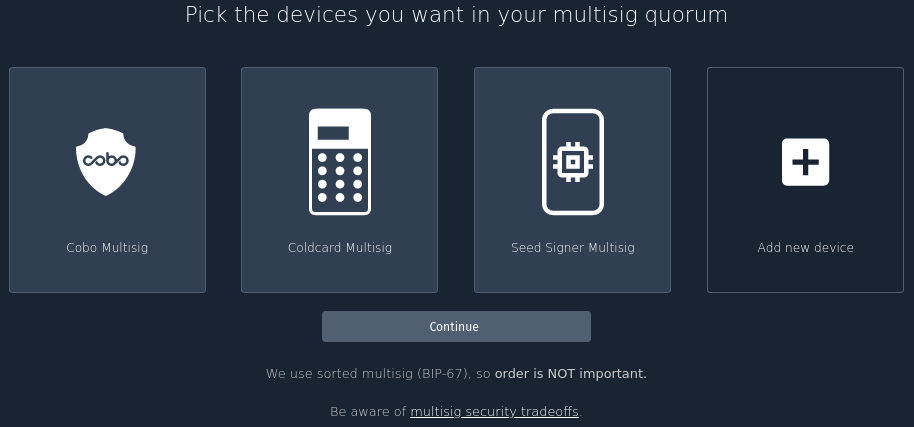
Give your wallet a name, choose Segwit and leave the default settings of requiring 2-of-3 signers to transact.
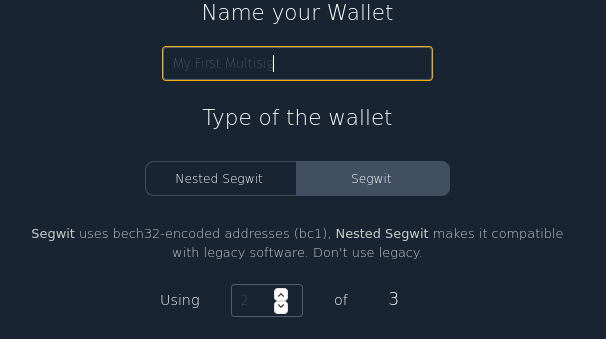
Check the public keys of each signer and then press Create Wallet.
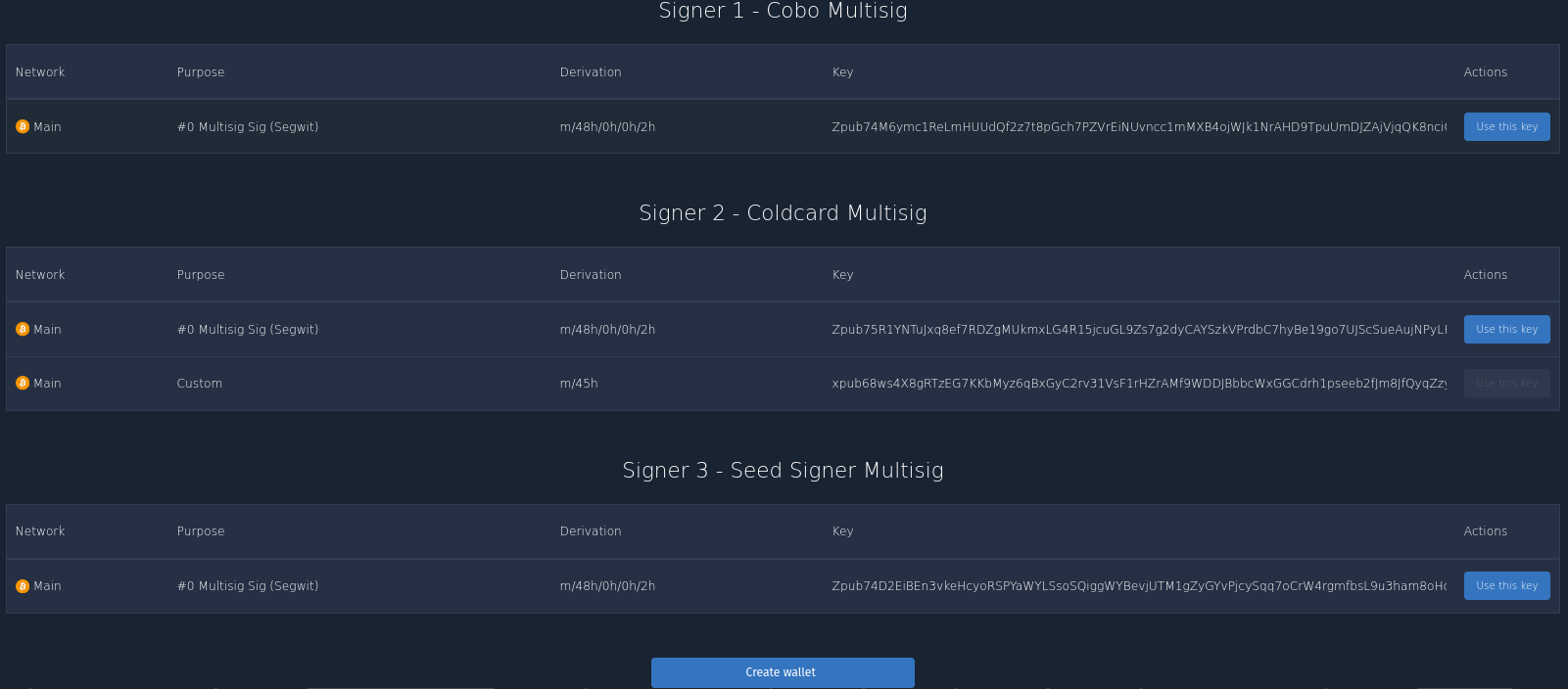
Congratulations, you have just created your first multisig wallet! Click to save the backup PDF, we will revisit this later in the guide.
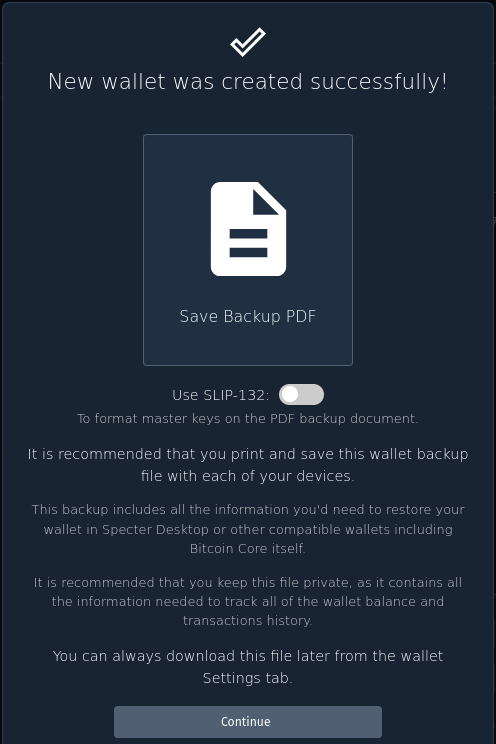
You should now be prompted to export some data to your signing devices.
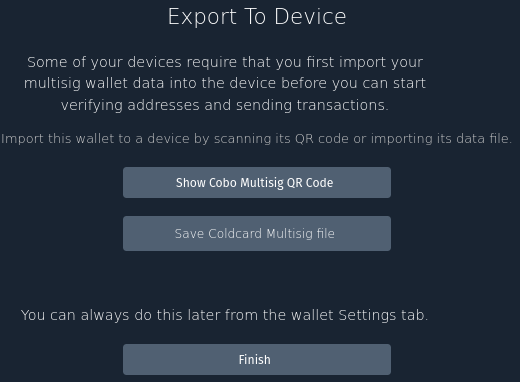
Notify Cobo
Click Show Cobo Multisig QR Code.
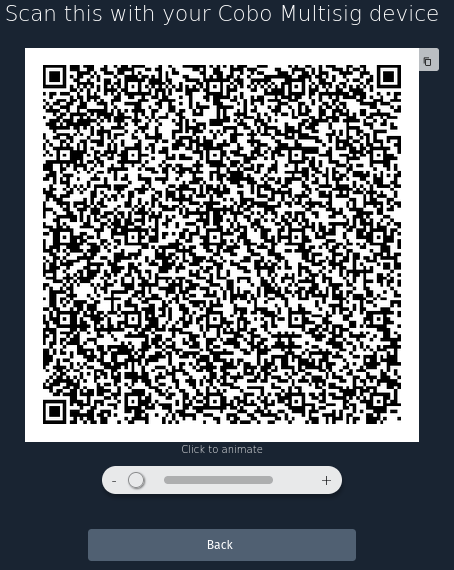
On your Cobo open the menu then press Multisig Wallet > Import Multisig, then tap the QR scanner button in the top right.
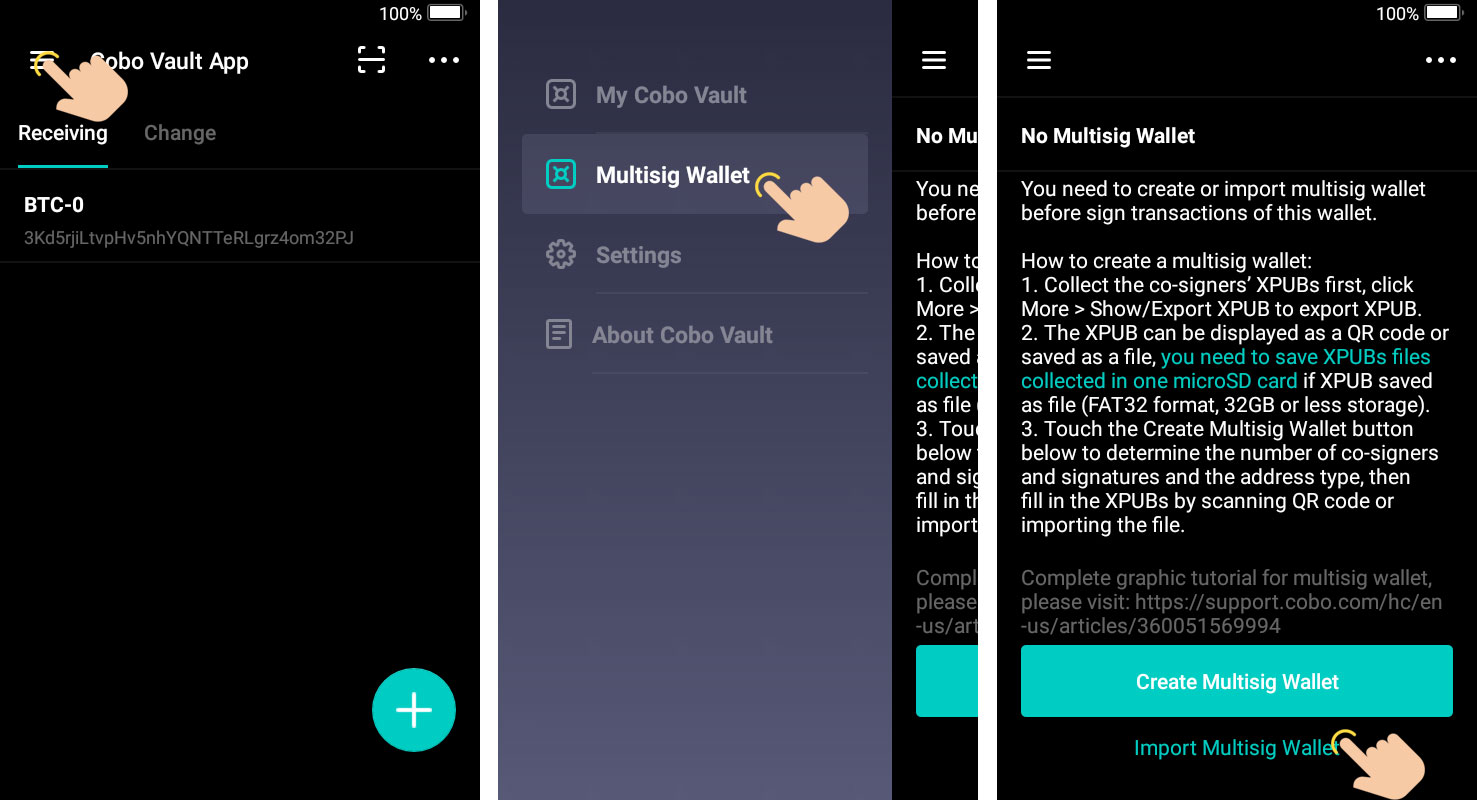
Scan the QR code being displayed by Specter then check the public key information shown on the device matches those displayed in Specter.
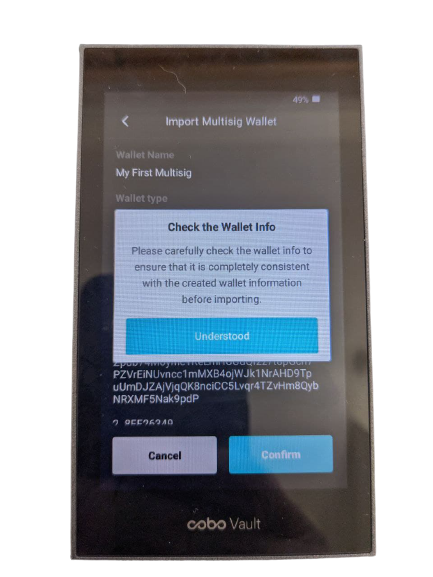
Notify Coldcard
Back in Specter, press Save Coldcard Multisig file.
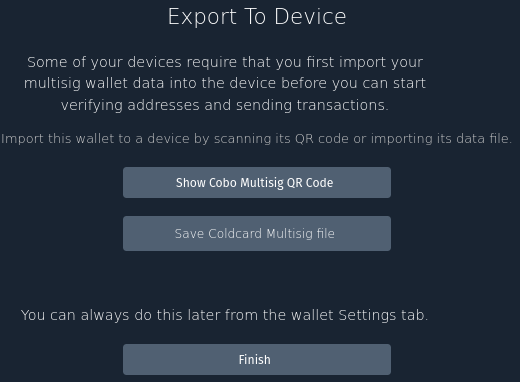
Insert the Coldcard micro SD card into your computer and copy the generated .txt file onto it. Then remove the SD card and insert back into your Coldcard.
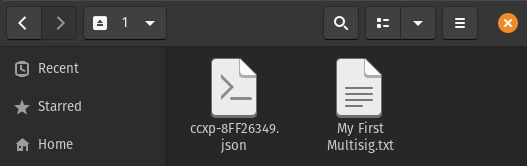
Power on your Coldcard and enter your PIN. Go to Settings > Multisig Wallets > Import from SD.
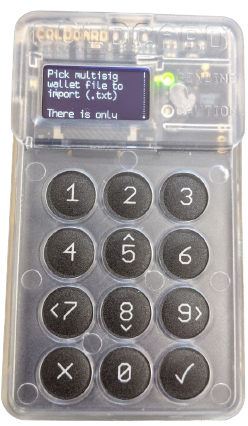
There will only be one to choose from.

Check all details shown on the device match those shown in Specter and then confirm.
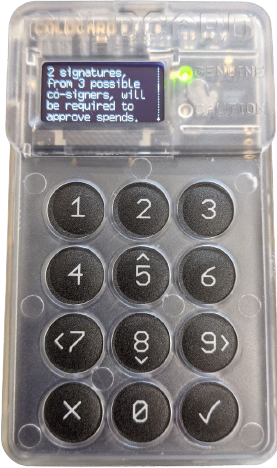
In Specter click Finsih and you will now be greeted with your first receive address. Don’t send any sats in just yet, we have a couple more steps to go first!
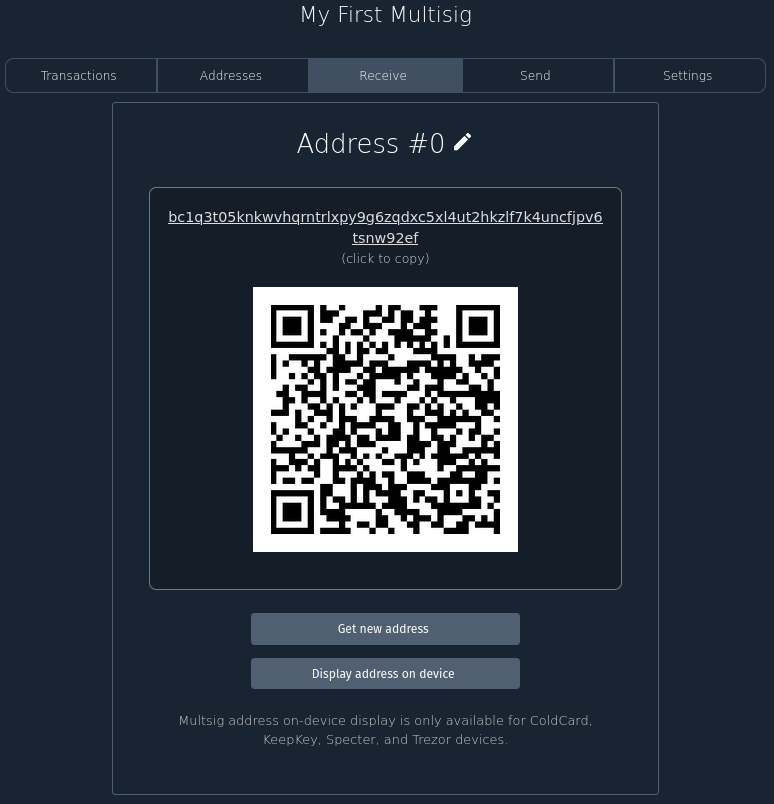
Finished creating the multisig wallet and ensuring each device is aware of the setup? Lets ensure we create a proper backup.